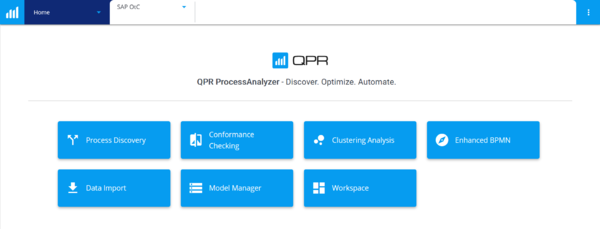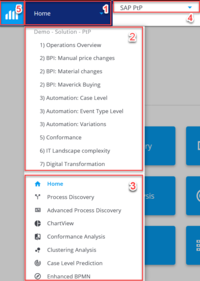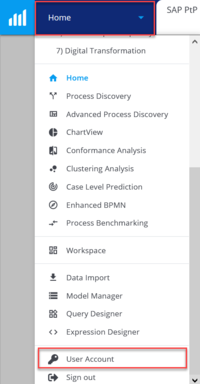Getting Started with QPR ProcessAnalyzer
Logging in
1. Open your web browser (Google Chrome and Mozilla Firefox are the preferred options)
2. Go to https://[yourdomain].onqpr.com/ or https://processanalyzer.onqpr.com/
3. Log in using the credentials QPR has provided to you in your e-mail.
Getting started
If you are new to QPR ProcessAnalyzer, the easiest way to get started with QPR ProcessAnalyzer is by having a look at pre-made dashboards made by QPR staff for pre-existing solutions, eg. Purchase-to-Pay (PtP). You can find your project specific dashboards by clicking "Home" on the top-left corner. This will display a drop-down menu with a list of pre-made dashboards you can choose from.
After a successful log-in you are presented with the following options:
- Process Discovery
- Advanced Process Discovery
- ChartView
- Conformance Analysis
- Clustering Analysis
- Case Level Prediction
- Enhanced BPMN
- Process Benchmarking
- Data Import
- Model Manager
- Dashboards
You can navigate in QPR ProcessAnalyzer by either clicking the respective elements on the frontpage or by clicking on the navigation menu on the top left. When choosing the navigation menu you will see the following elements:
1. Navigation menu drop-down
2. Existing dashboards within the active project
3. QPR ProcessAnalyzer elements
4. Projects and Models
5. Link to Workspace
Changing your password
To change your password do the following:
1. Click Home
2. Scroll down and choose User Account
3. Enter your current password
4. Enter your new password
5. Confirm your new password
6. Click Change Password