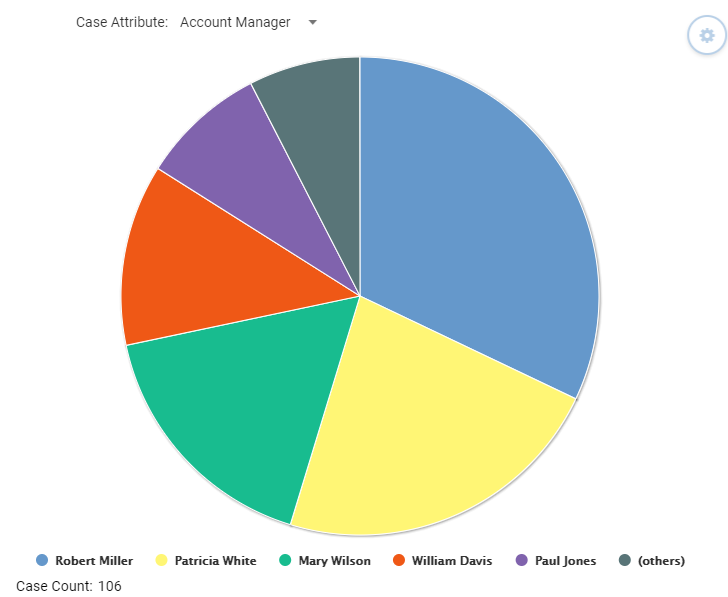Difference between revisions of "Profiling Event Analysis"
(Created page with "Profiling Event Analysis shows how many events in the data have a particular event attribute value, i.e. distribution between different attribute values among the events. To r...") |
|||
| Line 5: | Line 5: | ||
== Shown Information == | == Shown Information == | ||
The Profiling Event Analysis only has pie chart presentation available. You can click values in the pie chart or its legend in order to select the cases for that attribute value, and create a filter for those cases. Also multiple slices can be selected while keeping the '''Ctrl''' button pressed. For Profiling Event Analysis, those cases are selected that contain events having the selected event attribute values. | The Profiling Event Analysis only has pie chart presentation available. You can click values in the pie chart or its legend in order to select the cases for that attribute value, and create a filter for those cases. Also multiple slices can be selected while keeping the '''Ctrl''' button pressed. For Profiling Event Analysis, those cases are selected that contain events having the selected event attribute values. | ||
| − | |||
| − | |||
| − | |||
| − | |||
| − | |||
| − | |||
| − | |||
The profiled attribute can be selected in the '''Event attribute''' drop-down list in the top of the analysis. The list contains event attributes. Note that event attributes might have been filtered out in the active filter, and then they are not available in the list. | The profiled attribute can be selected in the '''Event attribute''' drop-down list in the top of the analysis. The list contains event attributes. Note that event attributes might have been filtered out in the active filter, and then they are not available in the list. | ||
| Line 19: | Line 12: | ||
== Analysis Settings == | == Analysis Settings == | ||
Clicking the Settings button on the Profiling Analysis will open the side pane for defining the Profiling Analysis Settings: | Clicking the Settings button on the Profiling Analysis will open the side pane for defining the Profiling Analysis Settings: | ||
| − | * '''Show | + | * '''Show Rows''': Select '''All''' to show all values, or '''Limit To''' to define the number of most frequent attribute values to be shown. If there are more attribute values than the defined limit, the exceeding attribute values are grouped into the '''Others''' group when shown as pie chart. |
| − | |||
== See Also == | == See Also == | ||
Revision as of 15:27, 27 December 2018
Profiling Event Analysis shows how many events in the data have a particular event attribute value, i.e. distribution between different attribute values among the events. To run the Profiling analysis, right click the analysis background and select from the popup menu Profiling Event Analysis. For Profiling Analysis to be used, the model must have at least one event attribute. Profiling Analysis is available both in the Control and Analysis Windows.
Shown Information
The Profiling Event Analysis only has pie chart presentation available. You can click values in the pie chart or its legend in order to select the cases for that attribute value, and create a filter for those cases. Also multiple slices can be selected while keeping the Ctrl button pressed. For Profiling Event Analysis, those cases are selected that contain events having the selected event attribute values.
The profiled attribute can be selected in the Event attribute drop-down list in the top of the analysis. The list contains event attributes. Note that event attributes might have been filtered out in the active filter, and then they are not available in the list.
The total number of analyzed cases is shown in the bottom left in the analysis.
Analysis Settings
Clicking the Settings button on the Profiling Analysis will open the side pane for defining the Profiling Analysis Settings:
- Show Rows: Select All to show all values, or Limit To to define the number of most frequent attribute values to be shown. If there are more attribute values than the defined limit, the exceeding attribute values are grouped into the Others group when shown as pie chart.