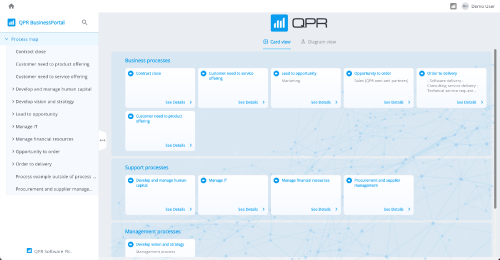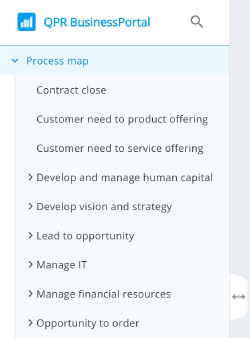Difference between revisions of "QPR BusinessPortal Processes View"
(→Sider) |
|||
| Line 4: | Line 4: | ||
This page presents the root process content in the cards/diagram views. This is a starting point of exploring the process hierarchy.<br> | This page presents the root process content in the cards/diagram views. This is a starting point of exploring the process hierarchy.<br> | ||
[[File:BPProcessesMainPage.png|500px|border|QPR BusinessPortal Processes Main Page]] | [[File:BPProcessesMainPage.png|500px|border|QPR BusinessPortal Processes Main Page]] | ||
| + | </div> | ||
</div> | </div> | ||
| + | <div style="display: flex;flex-wrap: wrap;"> | ||
<div style="flex: 1 0 210px;border:1px solid #dfdfdf;padding:0 1em 1em 1.5em;background-color:#FFFFFF;margin:10px 0px 0px 10px;"> | <div style="flex: 1 0 210px;border:1px solid #dfdfdf;padding:0 1em 1em 1.5em;background-color:#FFFFFF;margin:10px 0px 0px 10px;"> | ||
| Line 20: | Line 22: | ||
</div> | </div> | ||
| − | |||
| − | |||
| − | |||
<div style="flex: 1 0 210px;border:1px solid #dfdfdf;padding:0 1em 1em 1.5em;background-color:#FFFFFF;margin:10px 0px 0px 10px;"> | <div style="flex: 1 0 210px;border:1px solid #dfdfdf;padding:0 1em 1em 1.5em;background-color:#FFFFFF;margin:10px 0px 0px 10px;"> | ||
== Page Header == | == Page Header == | ||
The Page Header shown on the top part of the view displays basic information about the selected process on top level of the process hierarchy. | The Page Header shown on the top part of the view displays basic information about the selected process on top level of the process hierarchy. | ||
| + | </div> | ||
</div> | </div> | ||
| + | <div style="display: flex;flex-wrap: wrap;"> | ||
<div style="flex: 1 0 210px;border:1px solid #dfdfdf;padding:0 1em 1em 1.5em;background-color:#FFFFFF;margin:10px 0px 0px 10px;"> | <div style="flex: 1 0 210px;border:1px solid #dfdfdf;padding:0 1em 1em 1.5em;background-color:#FFFFFF;margin:10px 0px 0px 10px;"> | ||
| Line 35: | Line 36: | ||
If the lowest hierarchy level contains only activities (i.e. there are no processes at all), the activities are visualized as an activity table instead of card components. | If the lowest hierarchy level contains only activities (i.e. there are no processes at all), the activities are visualized as an activity table instead of card components. | ||
| + | </div> | ||
| + | |||
| + | <div style="flex: 1 0 210px;border:1px solid #dfdfdf;padding:0 1em 1em 1.5em;background-color:#FFFFFF;margin:10px 0px 0px 10px;"> | ||
| + | |||
| + | == Diagram View == | ||
| + | Shows a diagram view of the selected process. If user clicks some element, the view contents and url update. The diagram contents and layout are coming from MEA WebService. If the layout or contents of the diagram needs to be changed, this needs to be done in modeling software. | ||
| + | |||
</div> | </div> | ||
| Line 44: | Line 52: | ||
To see the process details, click the "See Details" link on the process card. | To see the process details, click the "See Details" link on the process card. | ||
</div> | </div> | ||
| − | |||
| − | |||
| − | |||
| − | |||
| − | |||
| − | |||
</div> | </div> | ||
| − | |||
<!-- | <!-- | ||
** Sider | ** Sider | ||
Revision as of 09:28, 10 March 2023
Sider
The Sider on the left side of the screen shows the tree hierarchy of processes that are modeled in EA/PD. The currently selected process level and path are highlighted in the process hierarchy shown on the Sider.
The Sider can be resized, hidden, and shown using the small tab handle on the right edge of the Sider.
Page Header
The Page Header shown on the top part of the view displays basic information about the selected process on top level of the process hierarchy.
Card View
The Card view visualizes the processes modeled in QPR EnterpriseArchitect / ProcessDesigner (EA/PD) as cards. The cards can be clicked to expand the subprocesses or to view details about the selected process step.
If the lowest hierarchy level contains only activities (i.e. there are no processes at all), the activities are visualized as an activity table instead of card components.
Diagram View
Shows a diagram view of the selected process. If user clicks some element, the view contents and url update. The diagram contents and layout are coming from MEA WebService. If the layout or contents of the diagram needs to be changed, this needs to be done in modeling software.
Process Details
To see the process details, click the "See Details" link on the process card.