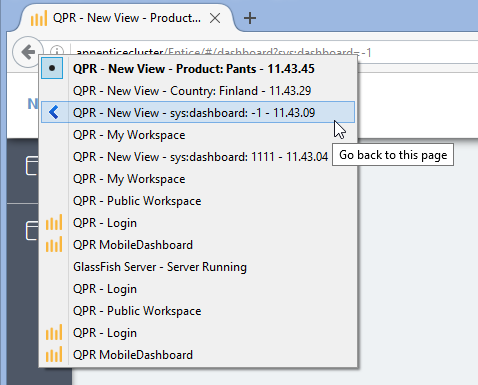Difference between revisions of "Variables in QPR UI"
(306933) |
(306933) |
||
| Line 64: | Line 64: | ||
== Context and Navigating the Views == | == Context and Navigating the Views == | ||
| − | Any time the ''' | + | Any time the '''session context''' is modified (like when clicking a [[Pushbutton_Properties|Pushbutton]] or modifying [[QPR_ProcessAnalyzer_in_QPR_MobileDashboard#QPR_ProcessAnalyzer_Presentation_Object_.28PAPO.29|ProcessAnalyzer Presentation Object]] settings that cause session variables to be modified), a browser history entry is created. The preceding values in the session context can be restored via the browser's '''Back''' button. Left-clicking the Back button will restore the previous session context values, whereas right-clicking the Back button will show a list of session context changes to select from. Selecting an entry on the list will restore the session context from that entry. |
<br> | <br> | ||
[[File:BrowserHistory.png]] | [[File:BrowserHistory.png]] | ||
[[Category: QPR MobileDashboard]] | [[Category: QPR MobileDashboard]] | ||
Revision as of 10:07, 13 March 2017
Context in QPR MobileDashboard is an integration mechanism for storing and communicating configuration and settings data between the different elements (views, panels, presentation objects, external applications) in QPR MobileDashboard. For example, the context can define the starting point for querying data from QPR ProcessAnalyzer or QPR Suite Web Services, or it can be used, for example, to define the chart type and chart colors.
Effective Context and Context Inheritance
The context is defined with context variables that have a certain values. The context variables in QPR MobileDashboard have two types of behavior: Default and Fixed. There are four levels where the context is defined: Session, View, Panel, and Presentation Object. The context variable behavior type defines how the context variable value is inherited from the Session context, i.e. what the effective contexts of the view, its panel(s), and presentation object(s) are:
- Default: context variables with the "Default" behavior will inherit the context variable value from the higher level (Session -> View -> Panel -> Presentation Object), if there is an effective context variable value on the higher level. If there isn't an effective context variable value on the higher level, the value defined for the View, Panel, or Presentation Object will be used.
- Fixed: the value of the context variable will overwrite any existing effective value of the same context variable.
Example
There is a view with one panel, in which there is one presentation object.
The Session context variable values are defined as follows:
800px
In the View Properties, the following context variable values are defined:
800px
In the Panel Properties, the following context variable values are defined:
800px
In the Presentation Object Properties, the following context variable values are defined:
800px
In the Effective View Context, these result into the values shown below. Note the Source column displaying the information where the effective context comes from:
800px
In the Effective Panel Context, these result into the values shown below. Note the Source column displaying the information where the effective context comes from:
800px
In the Effective Presentation Object Context, these result into the values shown below. Note the Source column displaying the information where the effective context comes from:
800px
To put it more concisely, the context variable values (and their behaviors) are as follows:
| Context Variable | Session | View | Panel | Presentation Object |
|---|---|---|---|---|
| AccountManager | William Taylor | John Smith (Default) | Susan Chapman (Fixed) | |
| Country | Sweden | Finland (Default) | Norway (Fixed) | |
| ProductGroup | Umbrellas | Pants (Fixed) |
The effective context values are:
| Context Variable | Session | View | Panel | Presentation Object |
|---|---|---|---|---|
| AccountManager | William Taylor | William Taylor | Susan Chapman | Susan Chapman |
| Country | Sweden | Sweden | Sweden | Norway |
| ProductGroup | Umbrellas | Pants | Pants | Pants |
Any time the session context is modified (like when clicking a Pushbutton or modifying ProcessAnalyzer Presentation Object settings that cause session variables to be modified), a browser history entry is created. The preceding values in the session context can be restored via the browser's Back button. Left-clicking the Back button will restore the previous session context values, whereas right-clicking the Back button will show a list of session context changes to select from. Selecting an entry on the list will restore the session context from that entry.