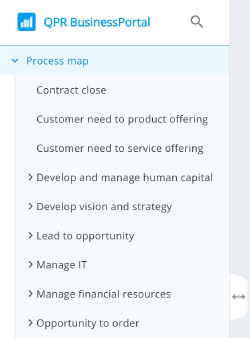Difference between revisions of "QPR BusinessPortal Processes View"
| Line 9: | Line 9: | ||
[[File:BPProcessesMainPage.png|500px|border|QPR BusinessPortal Processes Main Page]]<syntaxhighlight lang="text"> | [[File:BPProcessesMainPage.png|500px|border|QPR BusinessPortal Processes Main Page]]<syntaxhighlight lang="text"> | ||
Modeling client settings: | Modeling client settings: | ||
| − | Grouping elements are element, for which the behavior "Group element" is ticked. The elements within the grouping elements must have "Can belong to a group" ticked. | + | Grouping elements are element, for which the behavior "Group element" is ticked. |
| + | The elements within the grouping elements must have "Can belong to a group" ticked. | ||
| + | Grouping elements can be within grouping elements, if both "Grouping element" and "Can belong to a group" are ticked. | ||
| + | |||
</syntaxhighlight>You can drill down to a lower process level by clicking on a process card or by navigating to a lower level using the process hierarchy in the left-hand side. You can also see the process details by clicking '''See Details''', or by switching to the '''Diagram View'''. | </syntaxhighlight>You can drill down to a lower process level by clicking on a process card or by navigating to a lower level using the process hierarchy in the left-hand side. You can also see the process details by clicking '''See Details''', or by switching to the '''Diagram View'''. | ||
</div> | </div> | ||
Revision as of 10:16, 13 June 2023
Processes Main Page
This is a starting point in exploring process content. This page presents process content in two alternative views: the Card View and the Diagram View. In the Card View, processes are shown as cards, whereas the Diagram View shows the process content exactly as it has been modeled in the modeling tool (QPR ProcessDesigner or QPR EnterpriseArchitect).
Processes on the top level are often classified within some grouping elements. If this is the case, the view shows the process cards and the name of their grouping element.
All processes can be published from the top of the process hierarchy, or starting from a specific lower-level branch.
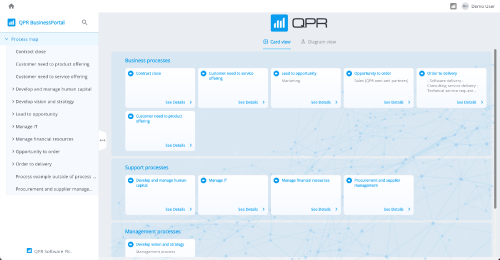
Modeling client settings:
Grouping elements are element, for which the behavior "Group element" is ticked.
The elements within the grouping elements must have "Can belong to a group" ticked.
Grouping elements can be within grouping elements, if both "Grouping element" and "Can belong to a group" are ticked.
Card View
The Card View visualizes the processes modeled in QPR EnterpriseArchitect / ProcessDesigner as cards. A card shows the name of the process and its description. Also, a link to See Details is provided.
Cards can be clicked to expand lower-level processes or to view details about the selected process step by clicking See Details.
If the lowest hierarchical level does not contain hierarchical elements, the activities are visualized as an activity table instead of card components.
If a process does not contain any lower-level elements (or if there are connectors only) the card is displayed in greyscale and cannot be clicked.
Each process level is separated by a divider that states the number of the process level and in parentheses how many processes belong to it. The process level can be closed by clicking on the divider’s X icon.
Diagram View
The Diagram View simply shows the diagram view of the selected process. Clicking on a hierarchical element drills down to a lower process level – the view contents and URL update accordingly. You can scroll up to see the higher-level process level(s).
Each process level is separated by a divider that states the name of the parent process that you are viewing. The process level can be closed by clicking on the divider’s X icon.
If a hierarchical process element does not contain any lower-level elements (or if there are connectors only), this is indicated by the mouse pointer remaining an arrow (instead of turning into a hand).
The diagram contents and layout are coming from the MEA WebService. If the layout or contents of the diagram need to be changed, this needs to be done in the modeling software.
Details Dialog
To see the process details, click the See Details link on the process card. The Details dialog shows the name of the process, its description, selected attributes, the Inputs and Outputs graphic, and a table of lower-level processes. The Details dialog can be closed either by clicking outside the dialog or by clicking the close button at the bottom of the overlay.
Sider
The Sider on the left side of the screen shows the tree hierarchy of processes that are modeled in QPR EnterpriseArchitect / ProcessDesigner.
You can expand and collapse the hierarchy by clicking the small arrows. Clicking a process level on the hierarchy will select that process level and update the Card / Diagram view to show the contents of that process. The currently selected process level and path are highlighted in the process hierarchy shown on the Sider.
The Sider can be resized, hidden, and shown using the small tab handle on the right edge of the Sider.