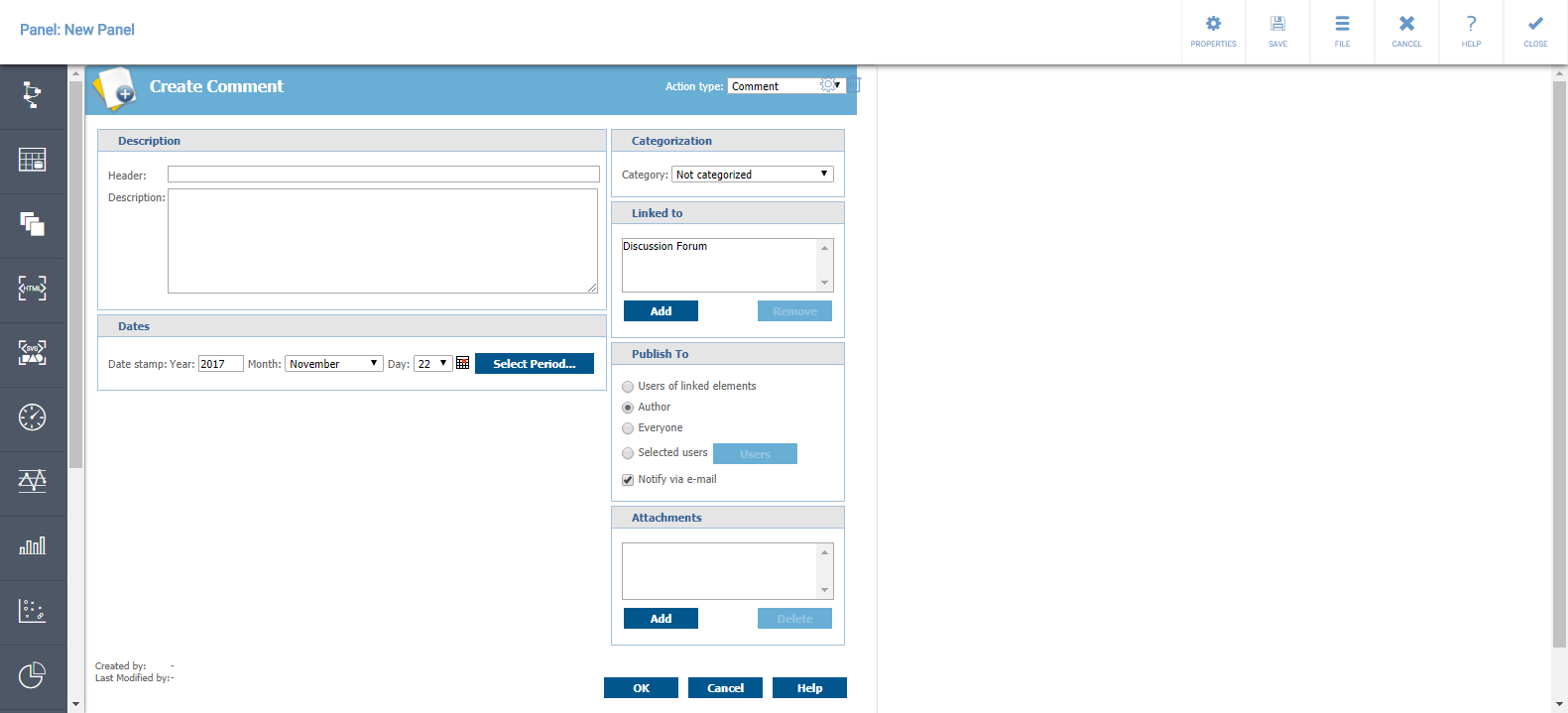Difference between revisions of "External Content Properties"
(306991) |
(306991) |
||
| Line 1: | Line 1: | ||
With the External Content presentation object you can show content from some other website or web portal. The External Content presentation object uses html's iframe element to embed websites. It enables integrating multiple Web applications into a single UI. | With the External Content presentation object you can show content from some other website or web portal. The External Content presentation object uses html's iframe element to embed websites. It enables integrating multiple Web applications into a single UI. | ||
| − | == Context Variables in External Content == | + | == Properties Tab == |
| + | The following properties can be set on the Properties tab: | ||
| + | * '''Name''': Name of the External Content presentation object. | ||
| + | * '''Description''': Description for the External Content presentation object. | ||
| + | * '''External Content URL''': The URL of the external page you want to embed in QPR MobileDashboard. You can also use a relative path (e.g. "/examples/test.html"), if the page you want to embed is accessible by the same protocol, host, and port as QPR MobileDashboard. | ||
| + | |||
| + | == Context Tab == | ||
| + | On the Context tab, you can define the [[Context|context variables]] for the External Content presentation object. You can also see what context variable values are in effect by selecting the '''Show effective context''' check box. | ||
| + | |||
| + | === Accessing Context Variables in the External Content === | ||
The session [[Context#Effective_Context_and_Context_Inheritance|context variables]] and their values are available in the external content pages via the getSessionVariable() javascript function. In addition, the session context variables can be set in the external content pages via the setSessionVariable() javascript function. Check the examples in the http://<Your_Host_Name>:8080/mobiledash/examples/test.html file for using the functions. | The session [[Context#Effective_Context_and_Context_Inheritance|context variables]] and their values are available in the external content pages via the getSessionVariable() javascript function. In addition, the session context variables can be set in the external content pages via the setSessionVariable() javascript function. Check the examples in the http://<Your_Host_Name>:8080/mobiledash/examples/test.html file for using the functions. | ||
Revision as of 12:24, 4 April 2017
With the External Content presentation object you can show content from some other website or web portal. The External Content presentation object uses html's iframe element to embed websites. It enables integrating multiple Web applications into a single UI.
Properties Tab
The following properties can be set on the Properties tab:
- Name: Name of the External Content presentation object.
- Description: Description for the External Content presentation object.
- External Content URL: The URL of the external page you want to embed in QPR MobileDashboard. You can also use a relative path (e.g. "/examples/test.html"), if the page you want to embed is accessible by the same protocol, host, and port as QPR MobileDashboard.
Context Tab
On the Context tab, you can define the context variables for the External Content presentation object. You can also see what context variable values are in effect by selecting the Show effective context check box.
Accessing Context Variables in the External Content
The session context variables and their values are available in the external content pages via the getSessionVariable() javascript function. In addition, the session context variables can be set in the external content pages via the setSessionVariable() javascript function. Check the examples in the http://<Your_Host_Name>:8080/mobiledash/examples/test.html file for using the functions.
Usage Example
- Click the External Content presentation object icon.
- Click the Properties button on the presentation object to open its properties.
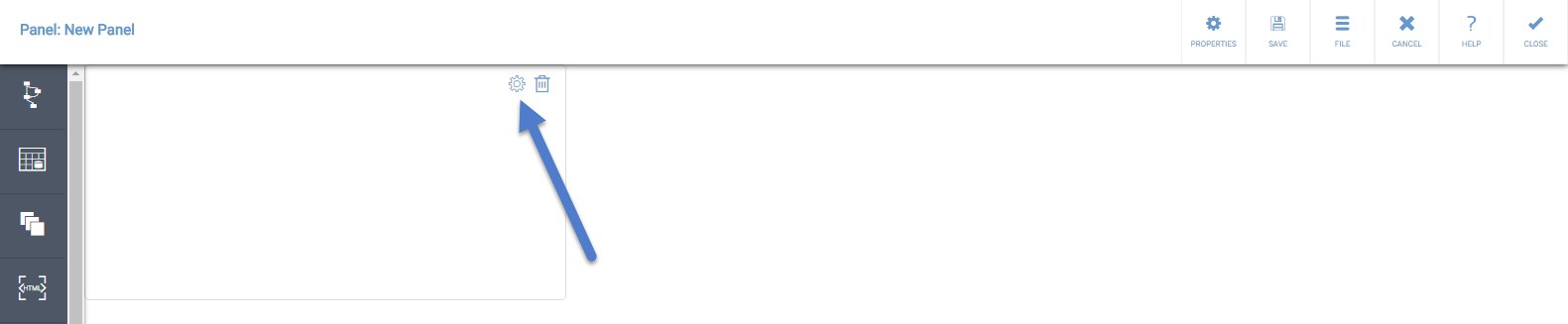
- Define the Name, Description, and the External content URL. In the Name and URL fields, you can use context variables by typing in the context variable name in the format "{#contextvariablename}".
- After defining these properties, click Close. The web page should now be visible: