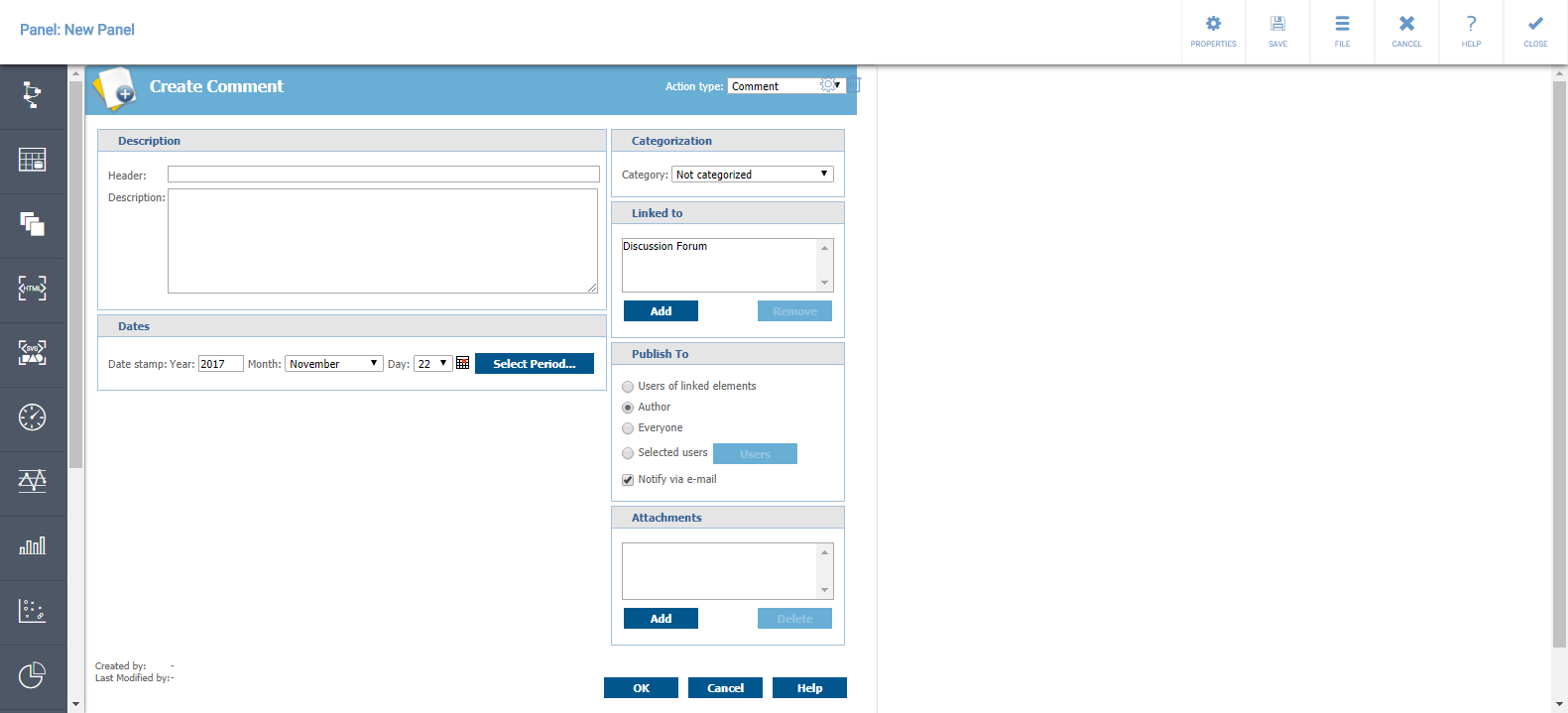External Content Properties
External Content presentation object can be used to show content from other websites in QPR UI. The External Content presentation object uses html's iframe element to embed the content. One usecase for the External Content presentation object is that it enables integrating multiple web applications into a single UI.
Properties Tab
The following properties can be set on the Properties tab:
- Name: Name of the External Content presentation object.
- Description: Description for the External Content presentation object.
- External Content URL: The URL of the external page you want to embed in QPR UI. You can also use a relative path (e.g. "/examples/test.html"), if the page you want to embed is accessible by the same protocol, host, and port as QPR UI.
Passing Context Variables in Url
You can pass context variable values in the iframe url using the variable tags. Example:
http(s)://SERVERNAME/ExternalPresentationObjects/ExternalPresentationObject1#variable1=<#variable1>&variable2=<#variable2>
If the variable references appear after the hash mark (#), the external web page is not refreshed when the context variables values change. In the external web page, url changes can be monitored through onhashchange javascript event of the window object. The following example registers a function that is called when the url changes:
window.onhashchange = function() {
var iFrameUrl = window.location.href;
var listOfParameters = iFrameUrl.substr(iFrameUrl.indexOf("#") + 1));
}
Accessing Context Variables in the External Webpage
See the setSessionVariable function that can be called to change context variables in the external webpage. Note that the external webpage must be linked using the same server name and port as QPR UI, so that these JavaScript functions can be called. This is because of web browsers security features (same origin policy).
There is a test page available in the QPR UI where the functioning of changing variables can be tested: /ui/examples/test.html.
Web Browser Security Considerations
Some websites prevent themselves to be embedded into other websites using iFrame. In those cases, the external content presentation object will be left blank (in Chrome and Firefox) or there may be an error message "This content cannot be displayed in a frame" (in Internet Explorer). The way to workaround the issue is to have X-Frame-Options HTTP response header changed in the embedded website (more information: https://developer.mozilla.org/en-US/docs/Web/HTTP/Headers/X-Frame-Options).
Usage Example
- Click the External Content presentation object icon.
- Click the Properties button on the presentation object to open its properties.
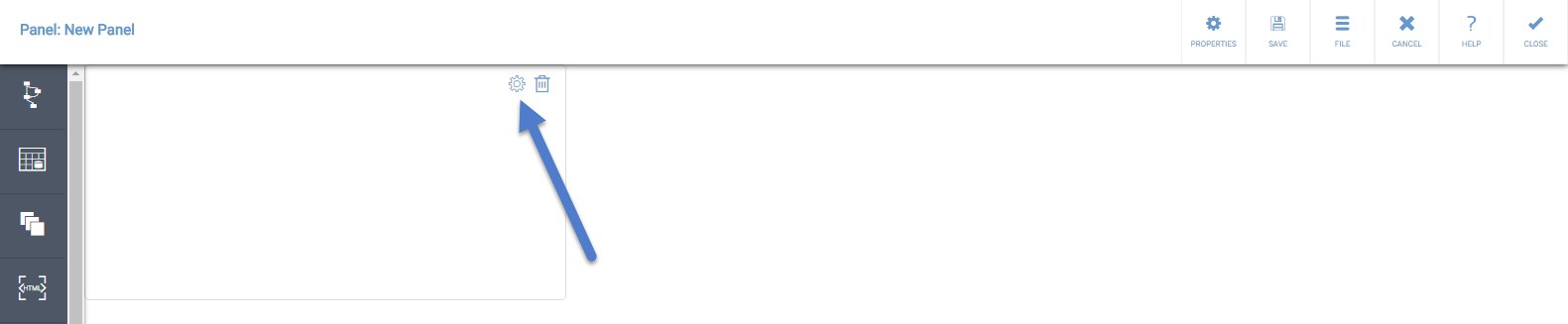
- Define the Name, Description, and the External content URL. In the Name and URL fields, you can use context variables by typing in the context variable name in the format "{#contextvariablename}".
- After defining these properties, click Close. The web page should now be visible: