Difference between revisions of "Variables in QPR UI"
| Line 21: | Line 21: | ||
When creating bookmarks, currently only the session level variables are stored to the bookmark. | When creating bookmarks, currently only the session level variables are stored to the bookmark. | ||
| − | When | + | When presentation objects set variable values, they can either set the UI element level variable or the session level variable (called '''Global'''). In a [[Data_Grid_Properties#Data_Grid_Click_and_Popup_Menu_Events|data grid actions]] the setting is called '''scope''', and in [[HTML_Properties#Setting_Context_Variables_in_JavaScript|HTML presentation object functions]], it's done using a parameter named '''presentation object runtime id'''. When setting the UI element level variable, always the nearest variable value is set. For example, when setting a value from a data grid, the data grid presentation object is the nearest level, the panel is the next and the view level is after the panel. If there is no UI element level variable defined at all, the value is set to the session level. |
== Context Variables Usage Example == | == Context Variables Usage Example == | ||
Revision as of 14:51, 7 June 2018
Context variables in QPR UI are for storing session time information and communicating between different user interface elements, such as views, panels and presentation objects.
Context Variable Behaviors
Variables can be defined for each UI element level. Available levels are view, panel and presentation object. The defined variables are visible and accessible in the level where they have been defined and also in all sub levels in the hierarchy of UI elements. For example, a variable defined in a view level is visible in all panels and presentation objects in the view. Also a variable defined in a panel is visible in all presentation objects in the panel, but not in presentation objects in other panels. In addition to view, panel and presentation object, variables can exist in session level, which is visible in all views, i.e. session variables remain when switching between views. Thus the visibility hierarchy for variables starting from the top is:
- Session
- View
- Panel
- Presentation Object
When setting or getting variable values and there exist two variables with same names in different levels, the variable in the lower level takes priority over the variable in the upper level, i.e. the lower level variable covers the upper level variable where the lower level variable is visible.
Variables have different behaviors which determine how the variables work setting and getting their values. The behavior needs to be set when a variable is defined. The following behaviors are available:
- Local: Local variables are visible in the level where the variable is defined and also in all its sub levels. When initialized, the local variable gets a value that is set in its definition (in the Context tab). When a local variable value is changed by logic in a presentation object (e.g. data grid action), the value is changed for a local variable in the nearest level.
- Optional: Optional variables work like the local variables, except the optional variables gets their initial values from the upper level when the variables are initialized. For example, optional variables in view level get their values from the session level (when a view is opened), and optional variables in the panel level get their values from the view level (when the panel is initialized). If a variable having the same name doesn't exist in the upper level, the optional variable will have the value that is set in its definition (in the Context tab). After the optional variable value is initialized, the changes in the upper level variables don't affect the optional variable value.
- Inherited: Inherited variables get their values from the upper level if a variable having the same name exists in the upper level. If no same named variable exist in the upper level, the inherited variable gets the value that is set in its definition (in the Context tab). If the upper level variable starts to exist after the initialization, the upper level value replaces the defined value. Inherited variable values cannot be set, but their always either get the upper level value or use their defined value. When trying to set an inherited variable, the value is set to the session level variable.
Note that variables in the session level cannot be defined, but they start to exist when they are set for the first time.
When creating bookmarks, currently only the session level variables are stored to the bookmark.
When presentation objects set variable values, they can either set the UI element level variable or the session level variable (called Global). In a data grid actions the setting is called scope, and in HTML presentation object functions, it's done using a parameter named presentation object runtime id. When setting the UI element level variable, always the nearest variable value is set. For example, when setting a value from a data grid, the data grid presentation object is the nearest level, the panel is the next and the view level is after the panel. If there is no UI element level variable defined at all, the value is set to the session level.
Context Variables Usage Example
There is a view with one panel, in which there is one presentation object. The Session context variable values are defined as follows:
800px
In the View Properties, the following context variable values are defined:
800px
In the Panel Properties, the following context variable values are defined:
800px
In the Presentation Object Properties, the following context variable values are defined:
800px
In the Effective View Context, these result into the values shown below. Note the Source column displaying the information where the effective context comes from:
800px
In the Effective Panel Context, these result into the values shown below. Note the Source column displaying the information where the effective context comes from:
800px
In the Effective Presentation Object Context, these result into the values shown below. Note the Source column displaying the information where the effective context comes from:
800px
To put it more concisely, the context variable values (and their behaviors) are as follows:
| Context Variable | Session | View | Panel | Presentation Object |
|---|---|---|---|---|
| AccountManager | John Smith | William Taylor (Local) | Susan Chapman (Inherited) | |
| Country | Sweden | Finland (Local) | China (Optional) | |
| ProductGroup | Umbrellas (Local) | |||
| CustomerGroup | Kids |
The effective context values are:
| Context Variable | Session | View | Panel | Presentation Object |
|---|---|---|---|---|
| AccountManager | John Smith | William Taylor | William Taylor | |
| Country | Sweden | Sweden | Finland | Finland |
| ProductGroup | Umbrellas | |||
| CustomerGroup | Kids | Kids | Kids |
Context Variables and Web Browser History
Any time the session context is modified (like when clicking a Pushbutton or modifying ProcessAnalyzer Presentation Object settings that cause session variables to be modified), a browser history entry is created. The preceding values in the session context can be restored via the browser's Back button. Left-clicking the Back button will restore the previous session context values, whereas right-clicking the Back button will show a list of session context changes to select from. Selecting an entry on the list will restore the session context from that entry.
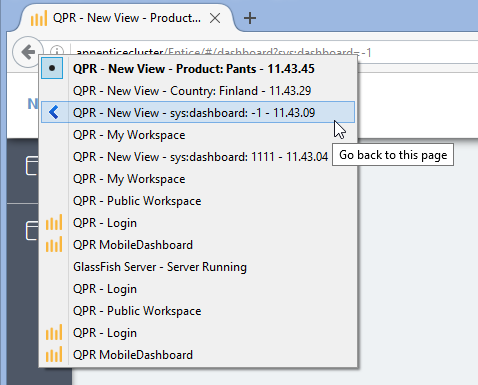
Setting Context Variable Values in URL
It's possible to set context variable values in the URL of the QPR UI view. To do this, append "&<variable name>=<variable value>" to the end of the URL. For example: http://localhost:8080/ui/#/dashboard?sys:dashboard=24026&myvariable=myvalue
Defining View Properties and Variables
To define context variables, type in the name of the variable to the text field and click the check mark. After that, you can click the value field and type in the value for your context variable. Context variables starting with "sys:" are system variables which have special purpose in QPR UI - use them only for their intended purpose. The Behavior selection affects the context variable used explained in Context Variable Behaviors. To see what context variable values are used in the view, panel, or presentation object, select the Show effective context check box in the Context tab of the view, panel, or presentation object properties pages.
Variables Usage Example
There is a view with one panel, in which there is one presentation object. The Session variable values are defined as follows:
| Variable name | Value |
|---|---|
| AccountManager | John Smith |
| Country | Sweden |
In the View Properties, the following variable values are defined:
| Variable name | Value | Behavior |
|---|---|---|
| AccountManager | William Taylor | Stored variable |
| CustomerGroup | Kids | Local variable |
In the Panel Properties, the following variable values are defined:
| Variable name | Value | Behavior |
|---|---|---|
| AccountManager | Susan Chapman | Local variable |
| Country | Finland | Local variable |
In the Presentation Object Properties, the following variable values are defined:
| Variable name | Value | Behavior |
|---|---|---|
| ProductGroup | Umbrellas | Stored variable |
In the Effective View Context, these result into the values shown below. Note the Source column displaying the information where the effective context comes from:
| Variable name | Value | Source | Scope |
|---|---|---|---|
| AccountManager | William Taylor | Scope of the view | View |
| Country | Sweden | Inherited from session context | Session |
| CustomerGroup | Kids | Scope of the view | View |
In the Effective Panel Context, these result into the values shown below. Note the Source column displaying the information where the effective context comes from:
| Variable name | Value | Source | Scope |
|---|---|---|---|
| AccountManager | Susan Chapman | Initialized from the panel's context | Panel |
| Country | Finland | Initialized from the panel's context | Panel |
| CustomerGroup | Kids | Inherited from the effective context of the view | View |
In the Effective Presentation Object Context, these result into the values shown below. Note the Source column displaying the information where the effective context comes from:
| Variable name | Value | Source | Scope |
|---|---|---|---|
| AccountManager | Susan Chapman | Inherited from the effective context of the panel | Panel |
| Country | Finland | Inherited from the effective context of the panel | Panel |
| ProductGroup | Umbrellas | Scope of the presentation object | Presentation object |
| CustomerGroup | Kids | Inherited from the effective context of the view | View |
To put it more concisely, the context variable values (and their behaviors) are as follows:
| Context Variable | Session | View | Panel | Presentation Object |
|---|---|---|---|---|
| AccountManager | John Smith | William Taylor (Stored variable) | Susan Chapman (Local variable) | |
| Country | Sweden | Finland (Local variable) | ||
| ProductGroup | Umbrellas (Stored variable) | |||
| CustomerGroup | Kids (Local variable) |
The effective context values are:
| Context Variable | Session | View | Panel | Presentation Object |
|---|---|---|---|---|
| AccountManager | John Smith | William Taylor | Susan Chapman | Susan Chapman |
| Country | Sweden | Sweden | Finland | Finland |
| ProductGroup | Umbrellas | |||
| CustomerGroup | Kids | Kids | Kids |