Template:MDBTutorialPanelPropertiesAndContext
Jump to navigation
Jump to search
Example: Adding Panel and Defining Properties and Context
- Add a new Panel to the view by clicking the Add New Panel button in the side toolbar.
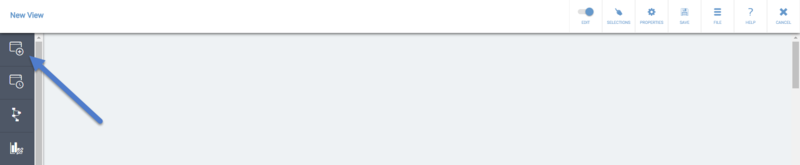
- Click the panel to select it and then click the Properties button on the panel.
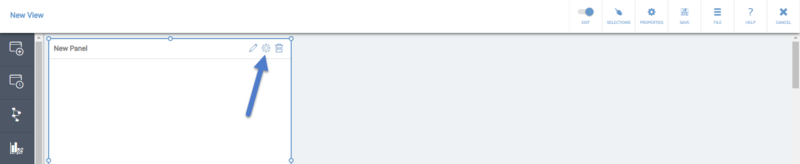
- In the Panel Properties, you can define the Name, Identifier, and Description on the Properties tab.
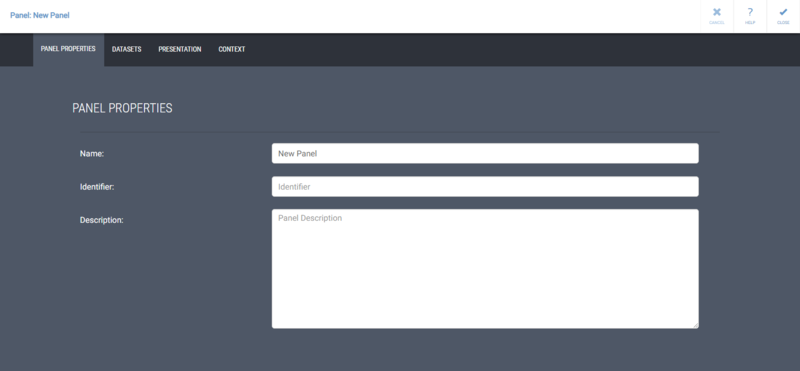
In addition to normal text, you can use Variable and Expression tags in the panel name to enable the name to change dynamically or construct the name using an expression. For example, you could define the panel name to be Selected scorecard: <#sys:metricsScorecard>. - Switch to the Presentation tab. On the Presentation tab, change the Background color. Set also the Inner margin to be "5", this setting will make the presentation objects be closer to each other than with the default setting. You can also adjust the other presentation settings, see the Panel Properties page for their descriptions.
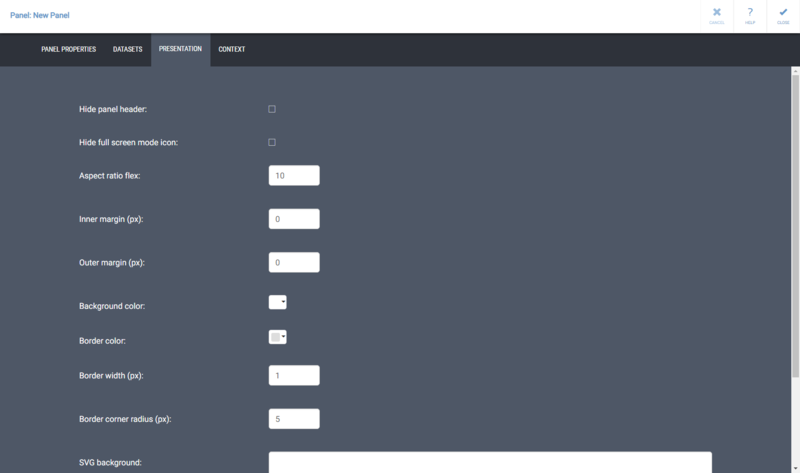
You can also define panel specific context variable values on the Context tab. Apply the changes and close the panel properties by clicking Close.