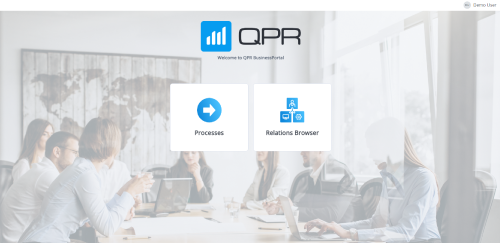Difference between revisions of "Getting Started with QPR BusinessPortal"
Jump to navigation
Jump to search
| (6 intermediate revisions by 2 users not shown) | |||
| Line 4: | Line 4: | ||
Enter your '''Username''' and '''Password''' and click '''Log In''':<br> | Enter your '''Username''' and '''Password''' and click '''Log In''':<br> | ||
[[File:BPLogin.png|300px|border|QPR BusinessPortal login]]<br> | [[File:BPLogin.png|300px|border|QPR BusinessPortal login]]<br> | ||
| − | Note that when federated authentication or | + | Note that when federated authentication or single sign-on has been configured, the login will be done automatically. |
</div> | </div> | ||
| Line 10: | Line 10: | ||
== Landing Page == | == Landing Page == | ||
| − | From the Landing Page, you can select which view to open, | + | From the Landing Page, you can select which view to open. Currently, the options are: |
| − | * [[QPR BusinessPortal Processes View|Processes View]] | + | * [[QPR BusinessPortal Processes View|Processes View]] - The processes view can be used to publish all processes in one space; alternatively, several spaces can be created for different process branches. |
| − | + | [[File:BPLandingPage.png|alt=Landing page view|border|500x500px|QPR BusinessPortal login]] | |
| − | [[File:BPLandingPage.png| | ||
</div> | </div> | ||
| Line 22: | Line 21: | ||
== Application Bar == | == Application Bar == | ||
| − | After logging in, the Application bar is visible | + | After logging in, the Application bar is visible at the top of the page . It contains general functionalities that can be used on any page: |
| − | * Home | + | * '''Home Button''': located on the left-hand side of the Application bar. Clicking the Home button will take you to the Landing Page. |
| − | * User Menu: located on the right | + | * '''User Menu''': located on the right- hand side of the Application bar. Shows the initials of the user and provides logout functionality. |
[[File:BPApplicationBar.png|700px|border|QPR BusinessPortal Application Bar]] | [[File:BPApplicationBar.png|700px|border|QPR BusinessPortal Application Bar]] | ||
</div> | </div> | ||
Latest revision as of 09:23, 15 June 2023
Logging In
Enter your Username and Password and click Log In:
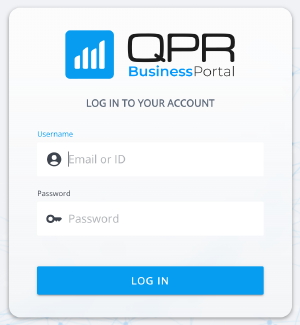
Note that when federated authentication or single sign-on has been configured, the login will be done automatically.
Landing Page
From the Landing Page, you can select which view to open. Currently, the options are:
- Processes View - The processes view can be used to publish all processes in one space; alternatively, several spaces can be created for different process branches.
Application Bar
After logging in, the Application bar is visible at the top of the page . It contains general functionalities that can be used on any page:
- Home Button: located on the left-hand side of the Application bar. Clicking the Home button will take you to the Landing Page.
- User Menu: located on the right- hand side of the Application bar. Shows the initials of the user and provides logout functionality.