Difference between revisions of "Tutorial: Creating View in QPR UI"
Jump to navigation
Jump to search
(403255) |
m (TeeHiet moved page QPR MobileDashboard View to QPR MobileDashboard View Properties without leaving a redirect) |
(No difference)
| |
Revision as of 12:54, 16 January 2017
Creating a New MobileDashboard View:
- Creating a new QPR MobileDashboard view starts by defining the Name, Description, and View Context. These are defined in the view properties. Click the Properties button:
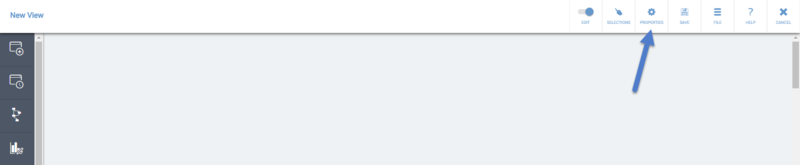
- First, give your view a Name and a Description. Then, click Context:
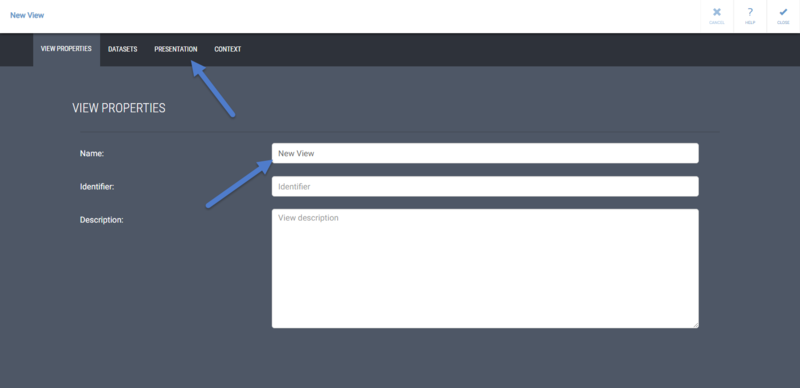
- The context defines the starting points for later querying data from QPR EnterpriseArchitect/ProcessDesigner, QPR Metrics, and/or QPR ProcessAnalyzer. Define the context by selecting values for the context variables by first selecting a variable from the drop-down menu and then tapping the edit icon on the Value column:
- sys:eapdModel: QPR EnterpriseArchitect/ProcessDesigner model.
- sys:eapdElementType: QPR EnterpriseArchitect/ProcessDesigner element type that exists in the defined QPR EnterpriseArchitect/ProcessDesigner model
- sys:eapdElement: QPR EnterpriseArchitect/ProcessDesigner element that exists in the defined QPR EnterpriseArchitect/ProcessDesigner model
- sys:metricsModel: QPR Metrics model
- sys:metricsScorecard: QPR Metrics scorecard that exists in the defined QPR Metrics model
- sys:metricsValueSettings: QPR Metrics value settings that exist in the defined QPR Metrics model
- sys:metricsElement: QPR Metrics element that uses the defined Metrics value settings
- sys:referenceDate: The date used to define which period is to be used in the view
- To define your own context variables and their values, type in the name of the variable to the text field and click the check mark. After that, you can click the value field and type in the value for your custom context variable.
- You can also define the following system context variable values that have an effect on the user interface:
- sys:hideViewHeader: Defines if the top main toolbar in the view is hidden ("true") or visible ("false")
- sys:showVersionNumbers Defines if the version number text in the top main toolbar of the view and the panel headers are visible ("true") or hidden ("false")
- The Behavior selection affects the context variable used in the view in the following way:
- Default: the value of the context variable will be inherited from the higher level, i.e. Session (defined via the Selections button) → View → Panel → Presentation object. If there is no value for the context variable on a higher level, the value defined here will be used.
- Fixed: the value of the context variable will overwrite any existing effective value of the same context variable.
The panel and presentation object properties also have the Context tab. If you want a panel or a presentation object to always have a specific context variable value regardless of what is selected for the session, view, or panel, define the context variable in the panel or presentation object properties, and set the Behavior of the context variable to "Fixed".
To see what context variable values are used in the view, panel, or presentation object, select the Show effective context check box in the Context tab of the view, panel, or presentation object properties pages.