Template:MDBTutorialPanelPropertiesAndContext
Jump to navigation
Jump to search
Adding a Panel and Defining Panel Properties and Context
A View consists of one or multiple Panels that hold inside them Presentation Objects that show the actual data. Panels can be reused, i.e. it is possible to add Panels that you have in your Private Workspace or that have been published to the Public Workspace.
- Add a new Panel to the view by clicking the Add New Panel button in the side toolbar.
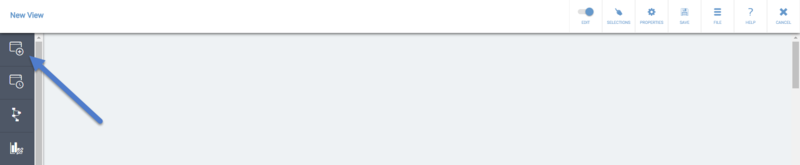
- Click the Edit button on the panel.
800px - To give a Name and a Description for the panel, open the panel properties by clicking the Properties button.
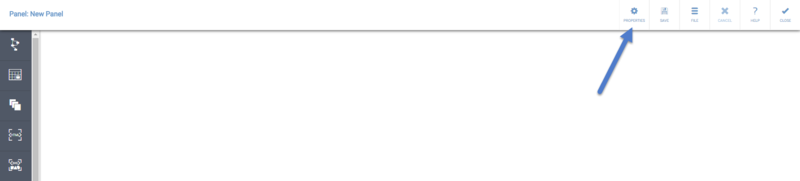
- In the Panel Properties, you can define the Name and Description on the Properties tab.
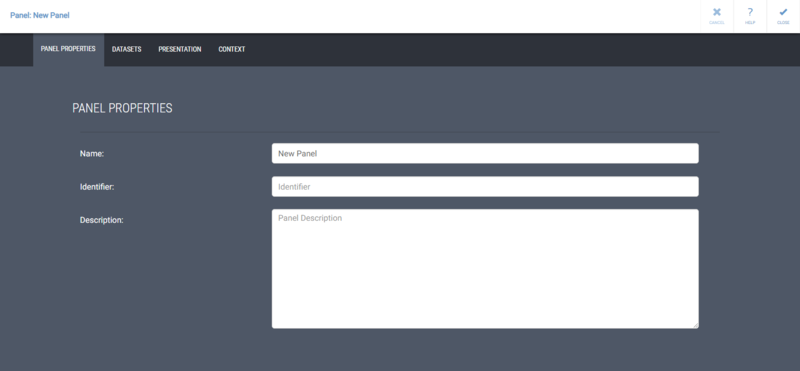
In addition to normal text, you can use context variables in the Name field, so that the value of the variable will be shown when the context variable has a value. To do this, type the context variable name in the format "{#contextvariablename}" For example, you could define the Name of the panel to be "Selected scorecard: {#sys:metricsScorecard}."
If the name contains context variable separator characters ({ or }) or an escape character (\), the characters need to be escaped by the backslash (\) character before them. For example, to have "my{0}\example" working properly, it needs to be entered as "my\{0\}\\example".
This same functionality is available in presentation object names too.
You can also define panel specific context variable values on the Context tab.
You can hide the panel header from the view by selecting the "Hide panel header" check box.
Apply the changes and close the panel properties by clicking Close.