Template:MDBTutorialPanelPropertiesAndContext
Revision as of 14:26, 13 April 2017 by Ollvihe (talk | contribs) (→Adding a Panel and Defining Panel Properties and Context)
Adding a Panel and Defining Panel Properties and Context
- Add a new Panel to the view by clicking the Add New Panel button in the side toolbar.
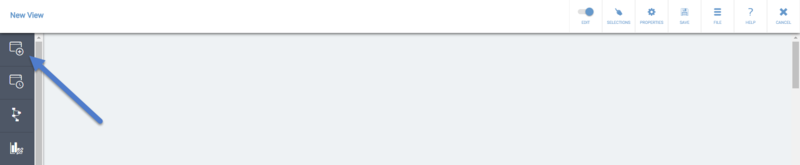
- Click the Edit button on the panel.
800px - To give a Name and a Description for the panel, open the panel properties by clicking the Properties button.
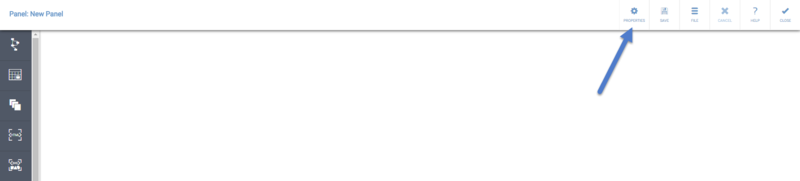
- In the Panel Properties, you can define the Name and Description on the Properties tab.
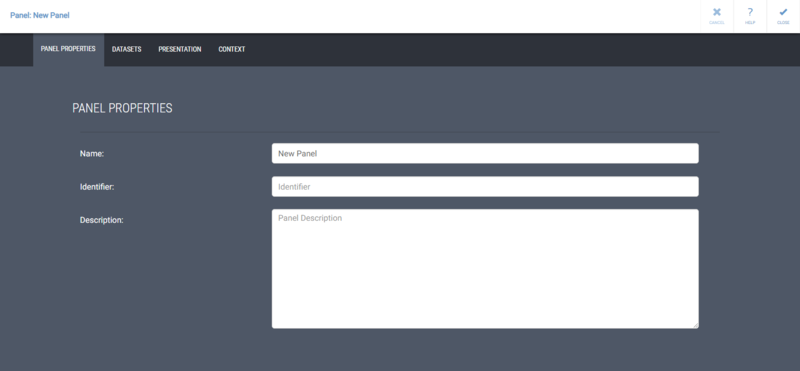
In addition to normal text, you can use context variables in the Name field, so that the value of the variable will be shown when the context variable has a value. To do this, type the context variable name in the format "{#contextvariablename}" For example, you could define the Name of the panel to be "Selected scorecard: {#sys:metricsScorecard}."
If the name contains context variable separator characters ({ or }) or an escape character (\), the characters need to be escaped by the backslash (\) character before them. For example, to have "my{0}\example" working properly, it needs to be entered as "my\{0\}\\example".
This same functionality is available in presentation object names too. - Switch to the Presentation tab. See description of all available panel presentation properties: Panel Properties
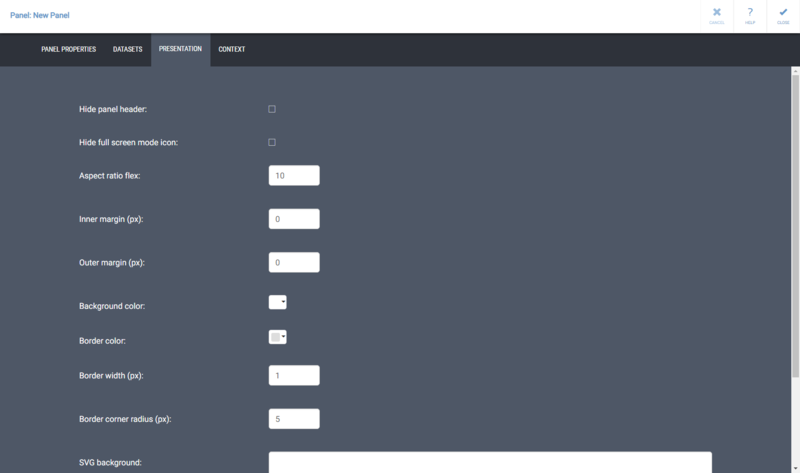
You can also define panel specific context variable values on the Context tab.
Apply the changes and close the panel properties by clicking Close.