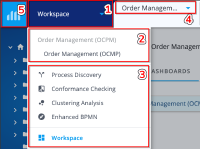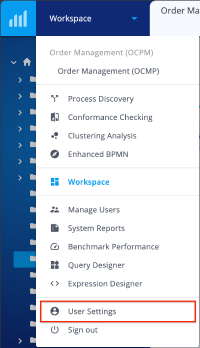Getting Started with QPR ProcessAnalyzer: Difference between revisions
No edit summary |
No edit summary |
||
| Line 7: | Line 7: | ||
== Getting started == | == Getting started == | ||
If you are new to QPR ProcessAnalyzer, the easiest way to get started | If you are new to QPR ProcessAnalyzer, the easiest way to get started is by having a look at the pre-made dashboards created by the QPR staff for pre-existing applications, eg. Purchase-to-Pay (PtP). You can find your project specific dashboards by clicking "Home" on the top-left corner. This will display a drop-down menu with a list of pre-made dashboards you can choose from. To support your exploration you can check out the following resources: | ||
*[[Flowchart_Analysis|Process Flowchart]] | |||
*[[QPR ProcessAnalyzer Chart]] | |||
*[[Filtering_in_QPR_ProcessAnalyzer|Using Filters]] | |||
*QPR Process Analyzer training videos: https://www.qpr.com/products/qpr-processanalyzer/training-videos | |||
== Navigating in QPR ProcessAnalyzer == | == Navigating in QPR ProcessAnalyzer == | ||
Revision as of 08:59, 18 August 2020
Logging in
1. Open your web browser (Google Chrome and Mozilla Firefox are the preferred options)
2. Go to https://[yourdomain].onqpr.com/ or https://processanalyzer.onqpr.com/
3. Log in using the credentials QPR has provided to you in your e-mail.
Getting started
If you are new to QPR ProcessAnalyzer, the easiest way to get started is by having a look at the pre-made dashboards created by the QPR staff for pre-existing applications, eg. Purchase-to-Pay (PtP). You can find your project specific dashboards by clicking "Home" on the top-left corner. This will display a drop-down menu with a list of pre-made dashboards you can choose from. To support your exploration you can check out the following resources:
- Process Flowchart
- QPR ProcessAnalyzer Chart
- Using Filters
- QPR Process Analyzer training videos: https://www.qpr.com/products/qpr-processanalyzer/training-videos
After a successful log-in you are presented with the following options:
- Process Discovery
- Conformance Analysis
- Clustering Analysis
- Enhanced BPMN
- Data Import
- Model Manager
- Workspace
You can navigate in QPR ProcessAnalyzer by either clicking the respective elements on the frontpage or by clicking on the navigation menu on the top left. When choosing the navigation menu you will see the following elements:
1. Navigation menu drop-down
2. Existing dashboards within the active project
3. QPR ProcessAnalyzer elements
4. Projects and Models
5. Link to Workspace
Changing your password
To change your password do the following:
1. Click Home
2. Scroll down and choose User Account
3. Enter your current password
4. Enter your new password
5. Confirm your new password
6. Click Change Password