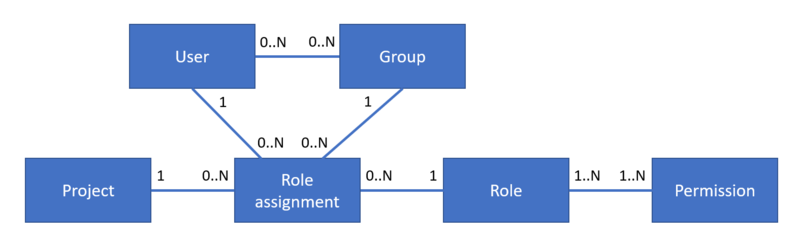Roles and Permissions
QPR ProcessAnalyzer has a role-based access control, where all operations require appropriate rights in order to be executable. Rights are given to users and groups' by assigning roles to them. Roles are a collection of permissions. Permissions are fixed in QPR ProcessAnalyzer allowing certain operations to be done. Some roles are project roles meaning that role (and its permissions) is applicable only for that project. Roles can also be global which gives rights to all projects in the system. Users belonging to a group, have all the roles assigned to that group.
Roles and Permissions
By default, QPR ProcessAnalyzer system contains roles that are shown in the following table (roles are as columns). The roles have been mapped to certain permissions that are also shown in the following table (permissions are as rows).
| Global roles | Project roles | |||||||
|---|---|---|---|---|---|---|---|---|
| Permission | Allowed operations | Administrator | Create models | SQL Scripting | Administrator | Designer | Analyzer | Viewer |
| View dashboards (GenericRead) |
|
|||||||
| Save filters (Filtering) |
|
|||||||
| Design dashboards (EditDashboards) |
|
|||||||
| Import data (GenericWrite) |
|
|||||||
| Manage filters (ManageViews) |
|
|||||||
| Manage project (ManageProject) |
|
|||||||
| Delete models (DeleteModel) |
As a project specific permission:
As a global permission:
|
|||||||
| Manage scrips (ManageScripts) |
|
|||||||
| Manage operations (ManageOperations) |
|
|||||||
| Manage users (ManageUsers) |
|
|||||||
| Create model (CreateModel) |
|
|||||||
| SQL scripting (RunScripts) |
|
|||||||
User Management Concepts
User management in QPR ProcessAnalyzer is based on the following concepts (which are also illustrated in the diagram on the right):
- User: Each person using the system should have an own user account. When a successful authentication has been made a session is created for a certain user. In addition to groups, roles can be assigned directly to users.
- Group: Group contain selected roles and also selected users are assigned to the group, giving the roles to those users. Groups make managing users easier.
- Role: Role contains specific permissions and thus giving certain kind of rights in the system. There are commonly used roles available in QPR ProcessAnalyzer, and additionally new roles can be created for customized use cases. Roles can be divided into two types:
- Global role are used to give rights in the entire QPR ProcessAnalyzer system.
- Project role are used to give rights in a certain project. When assigning projects roles, the project is also defined.
- Permission: Permission defines what user can do (e.g. read, create, modify, delete) to certain kinds of objects. Permissions are fixes in the system, i.e. new permissions cannot be added by users.
The diagram also includes term role assignment which links one user/group (either of those), one project, and one role together.
(In the diagram, 0..N means that an entity is linked to none, one or several other entities, 1..N means that an entity is linked one or several other entities, and 1 means that the linkage is always to a single entity.)
Dashboard Permissions
- View dashboard: EditDashboards for the project.
- Create dashboard: EditDashboards for the project.
- Edit dashboard: EditDashboards for the project.
- Move dashboard: EditDashboards for the original project and for the target project.
- Delete dashboard (permanently): EditDashboards for the project.
Model Permissions
- View model: GenericRead for the project.
- Create model: GenericRead and GenericWrite for the project and global CreateModel.
- Import model from pacm file: GenericRead, GenericWrite and ManageViews for the project and global CreateModel.
- Change model properties (e.g. name): GenericRead and GenericWrite for the project.
- Move model: GenericRead and DeleteModel for the source project, and GenericRead and GenericWrite for the target project.
- Delete model (to bin): GenericRead and DeleteModel for the project.
- Delete model (permanently): global DeleteModel.
- Copy model: GenericRead and GenericWrite for the project and global CreateModel.
- Initiate model loading: GenericRead for the project (*).
(*) The model loading might also require other permissions, e.g. access to the datatables or permissions required by the commands in the loading script. Models are not loaded using the permissions of the initiating user, but instead models are loaded in the following security context: GenericRead and GenericWrite for the project, global RunScripts. Models might also be loaded automatically during the server startup and this behavior ensures consistency regardless on how the model was loaded.
Project Permissions
- View project: GenericRead for the project. (There are separate permissions for viewing different type of objects in the project.)
- Create project: global CreateModel.
- Change project properties (e.g. name): GenericRead and ManageProject for the project.
- Move project: ManageProject for the moved project, GenericRead for the original parent project, and CreateModel for the target parent project.
- Delete project (to bin): ManageProject and DeleteModel for the project.
- Delete project (permanently): global DeleteModel and ManageProject permission for the project.
- Copy project: Global CreateModel permission, and GenericRead and ManageProject for the copied project.
Datatable Permission
- List datatables, view datatable properties and data contents: GenericRead for the project.
- Create datatable: GenericWrite for the project and global CreateModel.
- Change datatable properties, import data to datatable, modify/delete datatable rows, add/modify/delete datatable columns: GenericWrite for the project.
- Move datatable between projects: GenericWrite and DeleteModel to source project, GenericWrite for target project, and global CreateModel.
- Delete datatable (permanently): GenericWrite and DeleteModel for the project.
Filter Permissions
- View own private filters, all published filters, and model default filter: GenericRead for the project.
- View all filters: ManageViews for the project.
- Create filter: Filtering for the project.
- Edit own filters: Filtering for the project.
- Edit all filters: ManageViews for the project.
- Publish own filters: Filtering for the project.
- Publish all filters: ManageViews for the project.
- Delete own filters (permanently): Filtering for the project.
- Delete any filters (permanently): ManageViews for the project.
- Set model default filter: ManageViews for the project.
Note: When a filter is published, the filter still has owner which is applied for the permissions.
Script Permissions
- View, call and run expression script: GenericRead for the project.
- Create, edit and delete expression script: ManageScripts for the project.
- View, call and run SQL script: global RunScripts and GenericRead for the project.
- Create, edit and delete SQL script: global RunScripts and ManageScripts for the project.