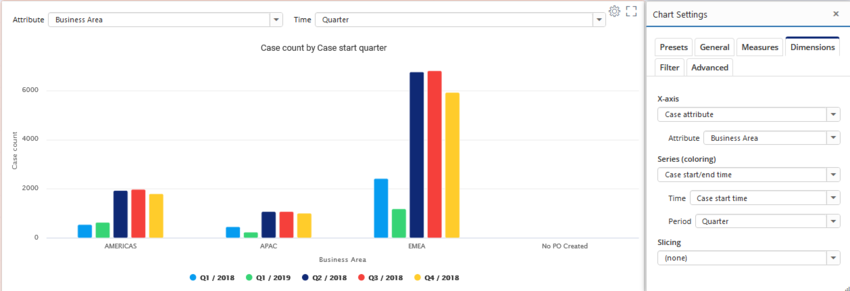Chart On-screen Settings
Parameters of measures, dimensions, columns and analyzed objects can be defined as on-screen settings, bringing the settings easily available in the dashboard (above the chart). When the commonly used settings are defined as the on-screen settings, the settings dialog doesn't need to be opened at all.
On-screen settings are defined as a JSON array, where each item has the following properties:
- type: Either measure, dimension, eventtypemeasure (for Event measures in flowchart), flowmeasure (for Flow measures in flowchart) or root. If slicing into dimensions is disabled, columns correspond to dimensions.
- index: Index of the expression. Not used for the root.
- parameter: Name of the parameter.
- label: Custom label for the field.
- maxWidth: Maximum width of the shown setting in pixels.
- newLine: Defines whether the setting is positioned to a new line for more spacing between settings.
When using custom expressions, it's possible to define parameters for them as on-screen settings. To do that, there are additional properties to be set that define which kind of UI control is used. The following parameters can be used:
- control: UI control type which is one of the following: singleselectlist, dynamicsingleselectlist, multiselectlist, singlelinetext, multilinetext, numericfield, datefield, datetimefield, checkbox, colorpicker, bpmneditor.
- minValue: For numericfield, specified the minimum allowed numerical value.
- decimals: For numericfield, specified whether decimal numbers can be specified (or only integer numbers). Note: Up to QPR ProcessAnalyzer 2021.9 this settings is allowDecimals (true/false).
- mandatory: Defined that the UI control is mandatory, i.e. the chart is not drawn until a value has been specified.
- unit: For numericfield, show unit for the numerical value.
- updateImmediately: For singlelinetext and multiselectlist, specified whether the chart is updated with each change of the input box value. When disabled, the value updated only when cursor leaves the input box.
- options: Fixed options for the singleselectlist. Array of object with following properties: label (user visible text in the dropdown list) and identifier (actual stored value to the parameter).
- optionsData: When control is singleselectlist, defines type of items shown by the dropdown list. One of the following: AggregateNumbers, AggregateDates, AggregateDurations, AggregateDurationsWithoutNulls, AggregateText, SqlAggregateNumbers, SqlAggregateDates, SqlAggregateText, TimeUnits, DurationUnits, Periods, CountOrPercentage, CountOrPercentageCases, CountOrPercentageEvents, NumericalComparison, EventIndex, FlowStartEndEvent, DataTypes.
- dynamicType: When control is dynamicsingleselectlist or multiselectlist, defines type of items shown by the dropdown list. One of the following: CaseAttributes, AllCaseAttributes, CaseAttributeValues, EventAttributeValues, EventAttributes, AllEventAttributes, EventTypes, AllEventTypes, Variations, FlowsStartingFrom, StartEventTypes, EndEventTypes, CaseIds, DataTables, DataTableColumns, DataTableColumnsByDatatableName, AnalysisColumns, DataTablesOfProject, Models, ModelById, Projects, Scripts
It's also possible to change UI controls for the standard expressions, by overriding UI control settings in the on-screen settings. All above mentioned parameters can be used, except the the UI control type cannot be changed (i.e. the control parameter cannot be used).
Example:
[
{
"type": "dimension",
"index": 0,
"parameter": "Attribute",
"maxWidth": 500
},
{
"type": "dimension",
"index": 1,
"parameter": "Period",
"label": "Time"
}
]
Creates a custom numeric field, where minimum value is 1 on decimals are allowed:
[
{
"type": "measure",
"index": 0,
"parameter": "var1",
"maxWidth": 200,
"control": "numericfield",
"decimals": 2,
"minValue": 1
}
]
This example creates a custom dropdown list with predefined options:
[
{
"type": "measure",
"index": 0,
"parameter": "var1",
"maxWidth": 200,
"label": "Select option",
"control": "singleselectlist",
"options": [
{
"label": "Option 1",
"identifier": "option1"
},
{
"label": "Option 2",
"identifier": "option2"
},
{
"label": "Option 3",
"identifier": "option3"
}
]
}
]