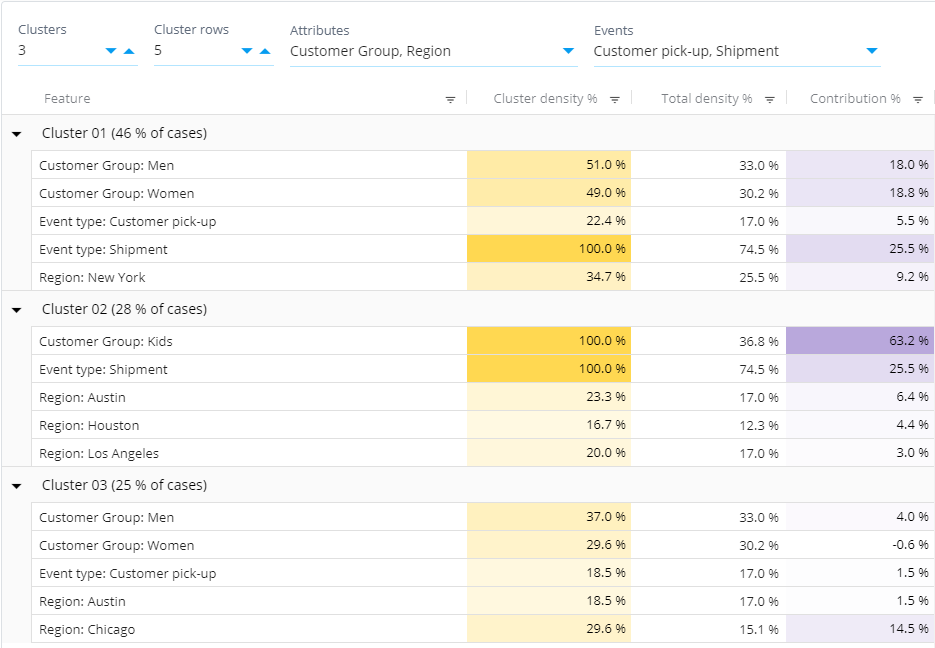Clustering Analysis: Difference between revisions
(404307) |
|||
| (14 intermediate revisions by 4 users not shown) | |||
| Line 1: | Line 1: | ||
Clustering Analysis groups cases in the eventlog in a way that the cases within a group are similar to each other, e.g. cases have the same case attribute values are in the same group. Clustering is based on advanced machine learning and artificial intelligence algorithms. By default, the clustering analysis uses in-memory built-in ''kmodes'' algorithm with categorized values for event type occurrences and case attribute values. The algorithm does not guarantee convergence to the global optimum which means that subsequent clustering analysis runs may result in slightly different clustering results. See this [https://en.wikipedia.org/wiki/Cluster_analysis Wikipedia article] for more about the idea behind clustering. | |||
Clustering analysis has many use cases, e.g. you can use it to check data integrity: the analysis might reveal that the model actually contains data from two different processes. | |||
Clustering analysis consists of two phases: | |||
* Phase 1: Actual clustering (i.e. dividing cases into similar groups) | |||
* Phase 2: Root cause analysis to explain the clusters | |||
== | This means that the clustering analysis does not show the individual cases in each cluster, but the features that describe each cluster. Note that the case attribute and event type settings affect the data features that are given to the clustering phase. | ||
The right panel contains the clustering analysis. The table shows the clusters, how many cases are in each cluster, and the following details for each cluster: | |||
* '''Feature''' and '''Value''': These two columns list the case | [[File:Clusteringanalysis.png|1100px]] | ||
* ''' | |||
* '''Density | == How to Use Clustering Analysis == | ||
* ''' | The right panel contains the clustering analysis results. The table shows the clusters, how many cases are in each cluster, and the following details for each cluster: | ||
* ''' | * '''Feature''' and '''Value''': These two columns list the case attribute and other values that are common to the cases in the cluster. | ||
* '''Cluster Density %''': Share of cases having this feature value within the cluster (i.e. the number of cases having the value shown on the row in this particular cluster divided by the number of cases in the cluster * 100). | |||
* '''Total Density %''': Share of cases having this feature value in the whole data set (i.e. the total number of cases having the value shown on the row divided by the total number of cases * 100). | |||
* '''Contribution %''': Amount of cases that can be explained to belong to this cluster because of this feature value. The scale is such that 0% means that the feature value isn't specific to this cluster and 100% means that all cases belonging to this cluster can be explained by this feature value. | |||
The clustering analysis has the following settings: | |||
* '''Clusters''': Number of clusters which the cases are divided into. | |||
* '''Cluster rows''': Number of describing features shown for each cluster. The best describing features are on top. | |||
* '''Attributes''': Case attributes that are taken into account in the clustering analysis. If none is selected, all case attributes are selected. You can restrict which case attributes are selected, if you want the clustering to be done based on only certain features. | |||
* '''Events''': Event types that occurrences are taken into account in the clustering analysis. If none is selected, all event types are selected. | |||
In the left panel, you can use the left panel to filter cases. Note that you are not bound to using just the Flowchart analysis, as you can change the analysis by right-clicking the analysis and selecting a different type of analysis shown on the panel. | |||
[[Category: QPR ProcessAnalyzer]] | [[Category: QPR ProcessAnalyzer]] | ||
Revision as of 22:24, 13 June 2021
Clustering Analysis groups cases in the eventlog in a way that the cases within a group are similar to each other, e.g. cases have the same case attribute values are in the same group. Clustering is based on advanced machine learning and artificial intelligence algorithms. By default, the clustering analysis uses in-memory built-in kmodes algorithm with categorized values for event type occurrences and case attribute values. The algorithm does not guarantee convergence to the global optimum which means that subsequent clustering analysis runs may result in slightly different clustering results. See this Wikipedia article for more about the idea behind clustering.
Clustering analysis has many use cases, e.g. you can use it to check data integrity: the analysis might reveal that the model actually contains data from two different processes.
Clustering analysis consists of two phases:
- Phase 1: Actual clustering (i.e. dividing cases into similar groups)
- Phase 2: Root cause analysis to explain the clusters
This means that the clustering analysis does not show the individual cases in each cluster, but the features that describe each cluster. Note that the case attribute and event type settings affect the data features that are given to the clustering phase.
How to Use Clustering Analysis
The right panel contains the clustering analysis results. The table shows the clusters, how many cases are in each cluster, and the following details for each cluster:
- Feature and Value: These two columns list the case attribute and other values that are common to the cases in the cluster.
- Cluster Density %: Share of cases having this feature value within the cluster (i.e. the number of cases having the value shown on the row in this particular cluster divided by the number of cases in the cluster * 100).
- Total Density %: Share of cases having this feature value in the whole data set (i.e. the total number of cases having the value shown on the row divided by the total number of cases * 100).
- Contribution %: Amount of cases that can be explained to belong to this cluster because of this feature value. The scale is such that 0% means that the feature value isn't specific to this cluster and 100% means that all cases belonging to this cluster can be explained by this feature value.
The clustering analysis has the following settings:
- Clusters: Number of clusters which the cases are divided into.
- Cluster rows: Number of describing features shown for each cluster. The best describing features are on top.
- Attributes: Case attributes that are taken into account in the clustering analysis. If none is selected, all case attributes are selected. You can restrict which case attributes are selected, if you want the clustering to be done based on only certain features.
- Events: Event types that occurrences are taken into account in the clustering analysis. If none is selected, all event types are selected.
In the left panel, you can use the left panel to filter cases. Note that you are not bound to using just the Flowchart analysis, as you can change the analysis by right-clicking the analysis and selecting a different type of analysis shown on the panel.