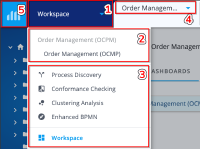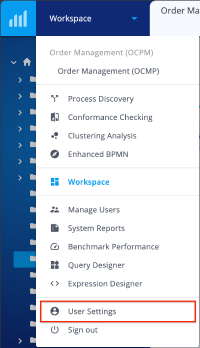Getting Started with QPR ProcessAnalyzer: Difference between revisions
(TK-56290) |
|||
| Line 63: | Line 63: | ||
== Navigating in QPR ProcessAnalyzer == | == Navigating in QPR ProcessAnalyzer == | ||
[[File:QPRPAfrontpage.png|600px|right|QPR ProcessAnalyzer frontpage]]After a successful log-in you are presented with the | [[File:QPRPAfrontpage.png|600px|right|QPR ProcessAnalyzer frontpage]]After a successful log-in you are presented with the [[QPR ProcessAnalyzer Project Workspace]]. | ||
[[File:QPRPAnavigationmenu.png|200px|right|QPR ProcessAnalyzer navigation menu]]You can navigate in QPR ProcessAnalyzer by either clicking the respective elements on the | |||
[[File:QPRPAnavigationmenu.png|200px|right|QPR ProcessAnalyzer navigation menu]]You can navigate in QPR ProcessAnalyzer by either clicking the respective elements on the workspace or by clicking on the navigation menu on the top left. When choosing the navigation menu you will see the following elements: | |||
# Navigation menu drop-down. | # Navigation menu drop-down. | ||
# Existing dashboards within the active project. | # Existing dashboards within the active project. | ||
Latest revision as of 08:45, 26 February 2025
Getting started
Here you can find the 4 minute instruction video for how to find your way around QPR ProcessAnalyzer when logging in for the first time. To start familiarizing yourself with QPR ProcessAnalyzer it is recommended to have a look at the pre-made dashboards created by the QPR staff for pre-existing applications, eg. Purchase-to-Pay (PtP). Feel free to experiment with different filters and discover insights hidden in the data. The basics of filtering in QPR ProcessAnalyzer are explained in the first 5 minutes of the video linked below. To support your learning journey we have made the following resources publicly available for self-study.
Process Discovery
Flowchart
Chart
Filtering
- Instruction video for filtering
- Creating filters
- Saving filters
- Chart specific filters
- Using Filters
Chart settings
- Introduction video to chart settings
- Presets
- General settings
- Measure settings
- Dimension settings
- Duplicating charts
- QPR ProcessAnalyzer Chart
Designing Dashboards
- Introduction video to dashboard creation
- Creating dashboards
- Dashboard management views
- Dashboard duplication
- How to use dashboard links
- QPR ProcessAnalyzer Dashboard Designer
Conformance Analysis
Logging in
- Open your web browser. (Google Chrome, Mozilla Firefox and Microsoft Edge can be used.)
- Go to https://[yourdomain].onqpr.com/ (or when using the multitenant environment: https://processanalyzer.onqpr.com/).
- Log in using the credentials QPR Software contact person has provided to you in your email.
More information about login.
After a successful log-in you are presented with the QPR ProcessAnalyzer Project Workspace.
You can navigate in QPR ProcessAnalyzer by either clicking the respective elements on the workspace or by clicking on the navigation menu on the top left. When choosing the navigation menu you will see the following elements:
- Navigation menu drop-down.
- Existing dashboards within the active project.
- QPR ProcessAnalyzer elements.
- Projects and Models.
- Link to Workspace.
Changing your password
To change your password do the following:
- Login to QPR ProcessAnalyzer.
- Open the Main menu (on top left) and click User Settings.
- In the opening dialog, click Change Password.
- Enter your current password.
- Enter your new password.
- Confirm your new password.
- Click Change Password.