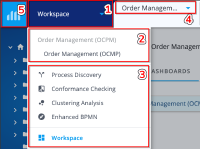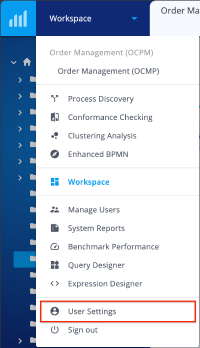Getting Started with QPR ProcessAnalyzer: Difference between revisions
No edit summary |
No edit summary |
||
| Line 23: | Line 23: | ||
<div style="flex: 1 0 270px;border:1px solid #dfdfdf;padding:0 1em 1em 1.5em;background-color:#F7FAFC;margin:10px 0px 0px 10px;"> | <div style="flex: 1 0 270px;border:1px solid #dfdfdf;padding:0 1em 1em 1.5em;background-color:#F7FAFC;margin:10px 0px 0px 10px;"> | ||
=== Designing Dashboards === | === Designing Dashboards === | ||
*[https://www.youtube.com/watch?v= | *[https://www.youtube.com/watch?v=KovhqaVv5to Introduction video to dashboard creation] | ||
*[[QPR ProcessAnalyzer Dashboard Designer]] | *[[QPR ProcessAnalyzer Dashboard Designer]] | ||
</div> | </div> | ||
Revision as of 14:19, 12 October 2020
Getting started
Here you can find the 4 minute instruction video for how to find your way around QPR ProcessAnalyzer when logging in for the first time. To start familiarizing yourself with QPR ProcessAnalyzer it is recommended to have a look at the pre-made dashboards created by the QPR staff for pre-existing applications, eg. Purchase-to-Pay (PtP). Feel free to experiment with different filters and discover insights hidden in the data. The basics of filtering in QPR ProcessAnalyzer are explained in the first 5 minutes of the video linked below. To support your learning journey we have made the following resources publicly available for self-study.
Process Discovery
Flowchart
Chart
Filtering
Chart settings
Designing Dashboards
Conformance Analysis
Logging in
1. Open your web browser (Google Chrome and Mozilla Firefox are the preferred options)
2. Go to https://[yourdomain].onqpr.com/ or https://processanalyzer.onqpr.com/
3. Log in using the credentials QPR has provided to you in your e-mail.
After a successful log-in you are presented with the following options:
- Process Discovery
- Conformance Checking
- Clustering Analysis
- Enhanced BPMN
- Data Import
- Model Manager
- Project Workspace
You can navigate in QPR ProcessAnalyzer by either clicking the respective elements on the frontpage or by clicking on the navigation menu on the top left. When choosing the navigation menu you will see the following elements:
1. Navigation menu drop-down
2. Existing dashboards within the active project
3. QPR ProcessAnalyzer elements
4. Projects and Models
5. Link to Workspace
Changing your password
To change your password do the following:
1. Click Home
2. Scroll down and choose User Account
3. Enter your current password
4. Enter your new password
5. Confirm your new password
6. Click Change Password