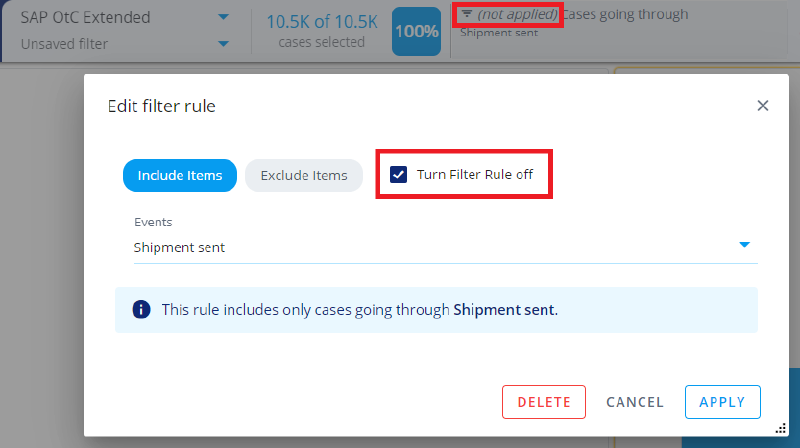Filtering in QPR ProcessAnalyzer: Difference between revisions
(306313) |
|||
| (83 intermediate revisions by 4 users not shown) | |||
| Line 1: | Line 1: | ||
'''Filters''' define a subset of cases and events in the model, e.g., certain region or time period. Filter consists of a list of filter rules, that are criteria defining which cases/events are included and which are excluded from the resulting dataset. Filters are very powerful feature in QPR ProcessAnalyzer, because any filter can be applied to any analysis and chart. | |||
Filter consists of one or several '''filter rules''', which are applied in the defined order starting from the leftmost. The evaluation order matters in some rules, because the rule is evaluated to the eventlog that is the result of the previous rule evaluation. For example, if excluding event types, number of events in cases change, and thus subsequent filter rules may match do different cases. | |||
Filter excludes a case/event, if there is a single filter rule that excludes the case/event (i.e., there is an AND type of logic between the filter rules). Filtering functionality is described in more detail in the [[Process_Mining_Concepts|concepts section]]. | |||
== Saving filters == | |||
You can save the set of filter rules that are in the header, so that they can be retrieved easily. Filter are saved to the model that is currently open. Saving is done by hovering the mouse over the filter dropdown menu (without clicking) and choosing '''Save as new filter'''. There must be at least one filter rule available to be able to save the filter. This will prompt a pop-up window where you can name your filter. | |||
[[File:Savingfilters.png|1100px]] | |||
You can also set the '''Privacy mode''' as follows: | |||
* '''Private''': Filter is available only for you. | |||
* '''Public''': Filter is available for all users that can use the model. The creator and model administrators can change the public filter. | |||
* '''Default Public''': Filter is public and in addition the default filter of the model. The default filter is set active for all users automatically when the model is opened. Only one filter can be the default filter pf the model, and when setting a filter as default, the previous default filter is changed to public. | |||
== Turning off filter rules == | |||
It's possible to turn off (disable) individual filter rules in a filter. When a filter rule is turned off, it's not applied, i.e. it doesn't have any effect on the calculation. The turned off filter rule is still preserved as part of the filter, and it's thus easy to turn the filter rule on again. This way, filter rules can be toggled on and off without removing them. | |||
[[File:DisabledFilterRules.png|800px]] | |||
: | |||
=== | == Filter actions == | ||
* | Users with [[Roles_and_Permissions#Roles_and_Their_Permissions|Analyzer]] role for the project can save and modify filters. You can do this by opening the filters list, hovering your mouse over a filter and clicking on the three dots. There are following actions available: | ||
: Creates a new | * '''Properties''': Open filter properties dialog, where the filter name, privacy mode and filter rules can be modified. | ||
* | * '''Duplicate''': Create a copy of this filter. | ||
: | * '''Delete''': Delete the filter permanently. | ||
* '''Replace''': Replace the rules of this filter with the currently selected rules in the header. | |||
* '''Create model''': Creates a new model containing cases and events that are in this filter. New model and cases/events datatables are created to the same project. This action is available for Snowflake models. | |||
* '''Export''': Export the rules of this filter to a file (in JSON format). | |||
* '''Import''': Replace the rules of this filter with rules imported from a file (in JSON format). | |||
=== | == Filter rule types == | ||
* | When creating a new filter the following filter rule types are available: | ||
: | * '''Cases by Case Attribute''': Select cases having specific case attribute values. | ||
* | * '''Cases by Event Attribute''': Select cases having one or several events with specific event attribute values. | ||
: | * '''Cases with Specific Events''': Select cases having one or several specific types of events. | ||
* '''Cases Flowing Through''': Select cases having specific flow (i.e., direct transition between specific types of events). | |||
* '''First Event in Case''': Select cases starting with specific event. | |||
* '''Last Event in Case''': Select cases ending to specific event. | |||
* '''Case IDs''': Select cases with specific case ID's. | |||
* '''Variations''': Select cases belonging the specific variations. | |||
* '''Events by Attribute''': Select events having specific events attribute values. This filter rule type is available in Snowflake. | |||
* '''Events by Type''': Select events having specific events types. | |||
Filter rules can be created for the dashboard (i.e., applied to all charts in the dashboard) by clicking the blue plus button in the header, or to specific charts in the chart settings in the '''Filter''' tab. When running the root causes analysis, the root causes criteria is also selected similar to filter rules. | |||
Latest revision as of 20:25, 21 December 2023
Filters define a subset of cases and events in the model, e.g., certain region or time period. Filter consists of a list of filter rules, that are criteria defining which cases/events are included and which are excluded from the resulting dataset. Filters are very powerful feature in QPR ProcessAnalyzer, because any filter can be applied to any analysis and chart.
Filter consists of one or several filter rules, which are applied in the defined order starting from the leftmost. The evaluation order matters in some rules, because the rule is evaluated to the eventlog that is the result of the previous rule evaluation. For example, if excluding event types, number of events in cases change, and thus subsequent filter rules may match do different cases.
Filter excludes a case/event, if there is a single filter rule that excludes the case/event (i.e., there is an AND type of logic between the filter rules). Filtering functionality is described in more detail in the concepts section.
Saving filters
You can save the set of filter rules that are in the header, so that they can be retrieved easily. Filter are saved to the model that is currently open. Saving is done by hovering the mouse over the filter dropdown menu (without clicking) and choosing Save as new filter. There must be at least one filter rule available to be able to save the filter. This will prompt a pop-up window where you can name your filter.
You can also set the Privacy mode as follows:
- Private: Filter is available only for you.
- Public: Filter is available for all users that can use the model. The creator and model administrators can change the public filter.
- Default Public: Filter is public and in addition the default filter of the model. The default filter is set active for all users automatically when the model is opened. Only one filter can be the default filter pf the model, and when setting a filter as default, the previous default filter is changed to public.
Turning off filter rules
It's possible to turn off (disable) individual filter rules in a filter. When a filter rule is turned off, it's not applied, i.e. it doesn't have any effect on the calculation. The turned off filter rule is still preserved as part of the filter, and it's thus easy to turn the filter rule on again. This way, filter rules can be toggled on and off without removing them.
Filter actions
Users with Analyzer role for the project can save and modify filters. You can do this by opening the filters list, hovering your mouse over a filter and clicking on the three dots. There are following actions available:
- Properties: Open filter properties dialog, where the filter name, privacy mode and filter rules can be modified.
- Duplicate: Create a copy of this filter.
- Delete: Delete the filter permanently.
- Replace: Replace the rules of this filter with the currently selected rules in the header.
- Create model: Creates a new model containing cases and events that are in this filter. New model and cases/events datatables are created to the same project. This action is available for Snowflake models.
- Export: Export the rules of this filter to a file (in JSON format).
- Import: Replace the rules of this filter with rules imported from a file (in JSON format).
Filter rule types
When creating a new filter the following filter rule types are available:
- Cases by Case Attribute: Select cases having specific case attribute values.
- Cases by Event Attribute: Select cases having one or several events with specific event attribute values.
- Cases with Specific Events: Select cases having one or several specific types of events.
- Cases Flowing Through: Select cases having specific flow (i.e., direct transition between specific types of events).
- First Event in Case: Select cases starting with specific event.
- Last Event in Case: Select cases ending to specific event.
- Case IDs: Select cases with specific case ID's.
- Variations: Select cases belonging the specific variations.
- Events by Attribute: Select events having specific events attribute values. This filter rule type is available in Snowflake.
- Events by Type: Select events having specific events types.
Filter rules can be created for the dashboard (i.e., applied to all charts in the dashboard) by clicking the blue plus button in the header, or to specific charts in the chart settings in the Filter tab. When running the root causes analysis, the root causes criteria is also selected similar to filter rules.